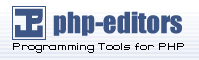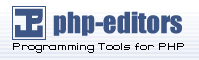7.3.1. XF86Config
While there is rarely a need to manually edit
/etc/X11/XF86Config, it is useful to know about
the various sections and optional parameters available, especially
when troubleshooting.
7.3.1.1. The Structure
The /etc/X11/XF86Config file is comprised of a many
different sections which address specific aspects of the system
hardware.
Each section begins with a Section
"<section-name>"
line (where <section-name> is the
title for the section) and ends with an
EndSection line. Within each of the
sections, are lines containing option names and at least one option
value, occasionally seen in quotes.
Lines beginning with a hash mark [#] are not read
by the XFree86 server and are used for human-readable comments.
Some options within the /etc/X11/XF86Config
file accept a boolean switch which turns the feature on or
off. Acceptable boolean values are:
1, on,
true, or yes — Turns the
option on.
0, off,
false, or no — Turns the
option off.
The following are some of the more important sections ordered as they
appear in a typical /etc/X11/XF86Config file.
More detailed information about the XFree86 server configuration file
can be found in the XF86Config man page.
7.3.1.2. ServerFlags
The optional ServerFlags section
contains miscellaneous global XFree86 server settings. Any
settings in this section may be overridden by options placed in the
ServerLayout section (refer to
Section 7.3.1.3 ServerLayout for details).
Entries within the ServerFlags section are on
their own lines and begin with the term Option
followed by an option enclosed in double quotation marks
["].
The following is a sample
ServerFlags section:
Section "ServerFlags"
Option "DontZap" "true"
EndSection |
The following is a list of some of the most useful options:
"DontZap"
"<boolean>" —
When the value of <boolean> is
set to true, this setting prevents the use of the
[Ctrl]-[Alt]-[Backspace]
key combination to immediately terminate the XFree86 server.
"DontZoom"
"<boolean>" — When the value of <boolean> is
set to true, this setting prevents cycling through configured
video resolutions using the
[Ctrl]-[Alt]-[Keypad-Plus]
and
[Ctrl]-[Alt]-[Keypad-Minus]
key combinations.
7.3.1.3. ServerLayout
The ServerLayout section binds
together the input and output devices controlled by the XFree86
server. At a minimum, this section must specify one output device
and at least two input devices (a keyboard and a mouse).
The following example illustrates a typical
ServerLayout section:
Section "ServerLayout"
Identifier "Default Layout"
Screen 0 "Screen0" 0 0
InputDevice "Mouse0" "CorePointer"
InputDevice "Keyboard0" "CoreKeyboard"
EndSection |
The following entries are commonly used in the
ServerLayout section:
Identifier — Specifies a unique name
for this ServerLayout section.
Screen — Specifies the name of a
Screen section to be used with
the XFree86 server. More than one Screen
options may be present.
The following is an example of a typical
Screen entry:
The first number in this example
Screen entry
(0) indicates that the first monitor connector or
head on the video card uses the
configuration specified in the
Screen section with the
identifier "Screen0".
If the video card has more than one head, another
Screen entry would be necessary
with a different number and a different
Screen section identifier.
The numbers to the right of "Screen0" give
the X and Y absolute coordinates for the upper-left corner of
the screen (0 0 by default).
InputDevice — Specifies the name of
an InputDevice section to be
used with the XFree86 server.
There must be at least two InputDevice
entires: one for the default mouse and one for the default
keyboard. The options CorePointer and
CoreKeyboard indicate these are the primary
mouse and keyboard.
Option
"<option-name>"
— An optional entry which specifies extra parameters for
the section. Any options listed here override those listed in
the ServerFlags section.
Replace <option-name> with
a valid option listed for this section in the XF86Config man
page.
It is possible to create more than one
ServerLayout section. However, the
server will only read the first one to appear unless an alternate
ServerLayout section is specified
as a command line argument.
7.3.1.4. Files
The Files section sets paths
for services vital to the XFree86 server, such as the font
path.
The following example illustrates a typical
Files section:
Section "Files"
RgbPath "/usr/X11R6/lib/X11/rgb"
FontPath "unix/:7100"
EndSection |
The following entries are commonly used in the
Files section:
RgbPath — Specifies the location of
the RGB color database. This database defines all valid
color names in XFree86 and ties them to specific RGB values.
FontPath — Specifies where the
XFree86 server must connect to obtain fonts from the
xfs font server.
By default, the FontPath is
unix/:7100. This tells the XFree86 server to
obtain font information using UNIX-domain sockets for
inter-process communication (IPC) on port 7100.
See Section 7.4 Fonts for more information
concerning XFree86 and fonts.
ModulePath — An optional parameter
which specifies alternate directories which store XFree86 server
modules.
7.3.1.5. Module
The Module section specifies which
modules from the /usr/X11R6/lib/modules/
directory the XFree86 server is to load. Modules add additional
functionality to the XFree86 server.
The following example illustrates a typical
Module section:
Section "Module"
Load "dbe"
Load "extmod"
Load "fbdevhw"
Load "glx"
Load "record"
Load "freetype"
Load "type1"
Load "dri"
EndSection |
7.3.1.6. InputDevice
Each InputDevice section configures
one input device for the XFree86 server. Systems typically have at least
two InputDevice sections, keyboard
and mouse.
The following example illustrates a typical
InputDevice section for a mouse:
Section "InputDevice"
Identifier "Mouse0"
Driver "mouse"
Option "Protocol" "IMPS/2"
Option "Device" "/dev/input/mice"
Option "Emulate3Buttons" "no"
EndSection |
The following entries are commonly used in the
InputDevice section:
Identifier — Specifies a unique
name for this InputDevice section. This is a
required entry.
Driver — Specifies the name of the
device driver XFree86 must load for the device.
Option — Specifies necessary options
pertaining to the device.
For a mouse, these options typically include:
Protocol — Specifies the protocol
used by the mouse, such as IMPS/2.
Device — Specifies the location
of the physical device.
Emulate3Buttons — Specifies
whether to allow a two button mouse to act like a three
button mouse when both mouse buttons are pressed
simultaneously.
Consult the XF86Config man page for a list of valid
options for this section.
By default the InputDevice section has comments to
allow users to configure additional options.
7.3.1.7. Monitor section
Each Monitor section configures one
type of monitor used by the system. While one
Monitor section is the minimum, additional
instances may occur for each monitor type in use with the machine.
The best way to configure a monitor is to configure X during the
installation process or by using
X Configuration Tool. For more about using the
X Configuration Tool refer to the chapter
titled Audio, Video, and General Amusement in
the Red Hat Linux Getting Started Guide.
This example illustrates a typical Monitor
section for a monitor:
Section "Monitor"
Identifier "Monitor0"
VendorName "Monitor Vendor"
ModelName "DDC Probed Monitor - ViewSonic G773-2"
DisplaySize 320 240
HorizSync 30.0 - 70.0
VertRefresh 50.0 - 180.0
EndSection |
 | Warning |
|---|
| | Be careful if manually editing values in the
Monitor section of
/etc/X11/XF86Config. Inappropriate values can
damage or destroy the monitor. Consult the monitories
documentation for the a listing of safe operating parameters.
|
The following are commonly entries used in the
Monitor section:
Identifier — Specifies a unique name
for this Monitor
section. This is a required entry.
VendorName — An optional parameter
which specifies the vendor of the monitor.
ModelName — An optional parameter
which specifies the monitor's model name.
DisplaySize — An optional parameter
which specifies, in millimeters, the physical size of the
monitor's picture area.
HorizSync — Specifies the range of
horizontal sync frequencies compatible with the monitor in
kHz. These values help the XFree86 server determine the validity
of built in or specified Modeline entries for
the monitor.
VertRefresh — Specifies the range of vertical
refresh range frequencies supported by the monitor, in
kHz. These values help the XFree86 server determine the validity
of built in or specified Modeline entries for
the monitor.
Modeline — An optional parameter
which specifies additional video modes for the monitor at
particular resolutions, with certain horizontal sync and
vertical refresh resolutions. See the XF86Config
man page for a more detailed explanation of
Modeline entries.
Option
"<option-name>"
— An optional entry which specifies extra parameters for
the section. Replace
<option-name> with a valid
option listed for this section in the XF86Config man page.
7.3.1.8. Device
Each Device section configures one
video card on the system. While one Device section
is the minimum, additional instances may occur for each video card
installed on the machine.
The best way to configure a video card is to configure X during the
installation process or by using
X Configuration Tool. For more about using the
X Configuration Tool refer to the chapter
titled Audio, Video, and General Amusement in
the Red Hat Linux Getting Started Guide.
The following example illustrates a typical
Device section for a video card:
Section "Device"
Identifier "Videocard0"
Driver "mga"
VendorName "Videocard vendor"
BoardName "Matrox Millennium G200"
VideoRam 8192
Option "dpms"
EndSection |
The following entries are commonly used in the
Device section:
Identifier — Specifies a unique name
for this Device
section. This is a required entry.
Driver — Specifies which driver the
XFree86 server must load in order to utilize the video card. A
list of drivers can be found in
/usr/X11R6/lib/X11/Cards, which is
installed with the hwdata package.
VendorName — An optional parameter
which specifies the vendor of the video card.
BoardName — An optional parameter
which specifies the name of the video card.
VideoRam — An optional parameter
which specifies the amount of RAM available on the video card in
kilobytes. This setting is only necessary for video cards the
XFree86 server cannot probe to detect the amount of video RAM.
BusID — An optional entry which
specifies the bus location of the video card. This option is
only mandatory for systems with multiple cards.
Screen — An optional entry which
specifies which monitor connector or head on the video card the
Device section configures. This
option is only useful for video cards with multiple heads.
If multiple monitors are connected to different heads on the same
video card, separate Device
sections must exist and each of these sections must have a
different Screen value.
Values for the Screen entry must be an
integer. The first head on the video card has a value of
0. The value for each additional head increases
this value by one.
Option
"<option-name>"
— An optional entry which specifies extra parameters for
the section. Replace
<option-name> with a valid
option listed for this section in the XF86Config man page.
One of the more common options is "dpms",
which activates Service Star energy compliance for the monitor.
7.3.1.9. Screen
Each Screen section binds one video card (or
video card head) to one monitor by referencing the
Device section and the
Monitor section for each. While one
Screen section is the minimum, additional
instances may occur for each video card and monitor combination
present on the machine.
The following example illustrates a typical
Screen section:
Section "Screen"
Identifier "Screen0"
Device "Videocard0"
Monitor "Monitor0"
DefaultDepth 16
SubSection "Display"
Depth 24
Modes "1280x1024" "1280x960" "1152x864" "1024x768" "800x600" "640x480"
EndSubSection
SubSection "Display"
Depth 16
Modes "1152x864" "1024x768" "800x600" "640x480"
EndSubSection
EndSection |
The following entries are commonly used in the
Screen section:
Identifier — Specifies a unique
name for this Screen section. This is a
required entry.
Device — Specifies the unique name
of a Device section. This is a required entry.
Monitor — Specifies the unique name
of a Monitor section. This is a required entry.
DefaultDepth — Specifies the
default color depth in bits. In the previous example,
16, which provides thousands of colors, is
the default. Multiple DefaultDepth entries
are permitted, but at least one must be present.
SubSection "Display" — Specifies
the screen modes available at a particular color depth. A
Screen section may have multiple
Display subsections, but there must be at
least one for the color depth specified in the
DefaultDepth entry.
Option
"<option-name>"
— An optional entry which specifies extra parameters for
the section. Replace
<option-name> with a valid
option listed for this section in the XF86Config man page.
7.3.1.10. DRI
The optional DRI section specifies
parameters for the Direct Rendering
Infrastructure (DRI). DRI is an
interface which allows 3D software applications to take advantage of
3D hardware acceleration capabilities built into most modern video
hardware. In addition, DRI can improve 2D performance via hardware
acceleration, if supported by the video card's driver.
This section is ignored unless DRI is enabled in the
Module section.
The following example illustrates a typical DRI
section:
Section "DRI"
Group 0
Mode 0666
EndSection |
Since different video cards use DRI in different ways, do not alter
the values for this section without first referring to the
/usr/X11R6/lib/X11/doc/README.DRI file.