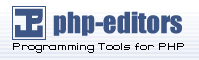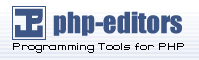Basic Installation
Install the Smarty library files which are in the /libs/ sub directory of
the distribution. These are PHP files that you SHOULD NOT edit. They
are shared among all applications and they only get updated when you
upgrade to a new version of Smarty.
Example 2-1. Required Smarty library files Smarty.class.php
Smarty_Compiler.class.php
Config_File.class.php
debug.tpl
/internals/*.php (all of them)
/plugins/*.php (all of them to be safe, maybe your site only needs a subset) |
|
Smarty uses a PHP constant named
SMARTY_DIR which is the
full system file path to the Smarty 'libs/' directory.
Basically, if your application
can find the Smarty.class.php file, you do not need
to set the SMARTY_DIR,
Smarty will figure it out on its own. Therefore, if
Smarty.class.php is not in your include_path, or you
do not supply an absolute path to it in your application, then you must
define SMARTY_DIR manually. SMARTY_DIR must include a
trailing slash.
Here's how you create an instance of Smarty in your PHP scripts:
Example 2-2. Create Smarty instance of Smarty
<?php
// NOTE: Smarty has a capital 'S'
require_once('Smarty.class.php');
$smarty = new Smarty();
?>
|
|
Try running the above script. If you get an error saying the
Smarty.class.php file could not be found, you have to
do one of the following:
Example 2-3. Set SMARTY_DIR constant manually
<?php
// *nix style (note capital 'S')
define('SMARTY_DIR', '/usr/local/lib/php/Smarty-v.e.r/libs/');
// windows style
define('SMARTY_DIR', 'c:/webroot/libs/Smarty-v.e.r/libs/');
// hack version example that works on both *nix and windows
// Smarty is assumend to be in 'includes/' dir under current script
define('SMARTY_DIR',str_replace("\\","/",getcwd()).'/includes/Smarty-v.e.r/libs/');
require_once(SMARTY_DIR . 'Smarty.class.php');
$smarty = new Smarty();
?>
|
|
Example 2-4. Supply absolute path to library file
<?php
// *nix style (note capital 'S')
require_once('/usr/local/lib/php/Smarty-v.e.r/libs/Smarty.class.php');
// windows style
require_once('c:/webroot/libs/Smarty-v.e.r/libs/Smarty.class.php');
$smarty = new Smarty();
?>
|
|
Example 2-5. Add library directory to PHP include_path
<?php
// Edit your php.ini file, add the Smarty library
// directory to the include_path and restart web server.
// then the following should work:
require_once('Smarty.class.php');
$smarty = new Smarty();
?>
|
|
Now that the library files are in place, it's time to setup the Smarty
directories for your application.
Smarty requires four directories which
are by default named 'templates/',
'templates_c/', 'configs/' and 'cache/'.
Each of these are definable by the
Smarty class properties
$template_dir,
$compile_dir,
$config_dir, and
$cache_dir respectively.
It is highly recommended
that you setup a separate set of these directories for each application
that will use Smarty.
Be sure you know the location of your web server document root. In our
example, the document root is /web/www.example.com/docs/. The Smarty
directories are only accessed by the Smarty library and never accessed
directly by the web browser. Therefore to avoid any security concerns, it
is recommended to place these directories outside of
the document root.
For our installation example, we will be setting up the Smarty environment
for a guest book application. We picked an application only for the purpose
of a directory naming convention. You can use the same environment for any
application, just replace "guestbook" with the name of your app. We'll
place our Smarty directories under
/web/www.example.com/smarty/guestbook/.
You will need as least one file under your document root, and that is the
script accessed by the web browser. We will call our script
'index.php', and place it in a subdirectory under the
document root called /guestbook/.
Technical Note:
It is convenient to setup the web server so that 'index.php' can be
identified as the default directory index, so if you access
http://www.example.com/guestbook/, the 'index.php' script will be executed
without adding 'index.php' to the URL. In Apache you can set this up by adding
"index.php" onto the end of your DirectoryIndex setting (separate
each entry with a space.) as in the httpd.conf example
DirectoryIndex
index.htm index.html index.php index.php3 default.html index.cgi
Lets take a look at the file structure so far:
Example 2-6. Example file structure /usr/local/lib/php/Smarty-v.e.r/libs/Smarty.class.php
/usr/local/lib/php/Smarty-v.e.r/libs/Smarty_Compiler.class.php
/usr/local/lib/php/Smarty-v.e.r/libs/Config_File.class.php
/usr/local/lib/php/Smarty-v.e.r/libs/debug.tpl
/usr/local/lib/php/Smarty-v.e.r/libs/internals/*.php
/usr/local/lib/php/Smarty-v.e.r/libs/plugins/*.php
/web/www.example.com/smarty/guestbook/templates/
/web/www.example.com/smarty/guestbook/templates_c/
/web/www.example.com/smarty/guestbook/configs/
/web/www.example.com/smarty/guestbook/cache/
/web/www.example.com/docs/guestbook/index.php |
|
Smarty will need write access
(windows users please ignore) to the
$compile_dir and
$cache_dir,
so be sure the web server user can write
to them. This is usually user "nobody" and group "nobody". For OS X users,
the default is user "www" and group "www". If you are using Apache, you can
look in your httpd.conf file (usually in "/usr/local/apache/conf/") to see
what user and group are being used.
Example 2-7. Setting file permissions chown nobody:nobody /web/www.example.com/smarty/guestbook/templates_c/
chmod 770 /web/www.example.com/smarty/guestbook/templates_c/
chown nobody:nobody /web/www.example.com/smarty/guestbook/cache/
chmod 770 /web/www.example.com/smarty/guestbook/cache/ |
|
Technical Note:
chmod 770 will be fairly tight security, it only allows user "nobody" and
group "nobody" read/write access to the directories. If you would like to
open up read access to anyone (mostly for your own convenience of viewing
these files), you can use 775 instead.
We need to create the 'index.tpl' file that Smarty will load. This will be
located in the $template_dir.
Example 2-8. Editing /web/www.example.com/smarty/guestbook/templates/index.tpl {* Smarty *}
Hello {$name}, welcome to Smarty! |
|
Technical Note:
{* Smarty *} is a template
comment.
It is not required, but it is good
practice to start all your template files with this comment. It makes
the file easy to recognize regardless of the file extension. For
example, text editors could recognize the file and turn on special
syntax highlighting.
Now lets edit 'index.php'. We'll create an instance of Smarty,
assign a
template variable and display
the 'index.tpl' file.
Example 2-9. Editing /web/www.example.com/docs/guestbook/index.php
<?php
// load Smarty library
require_once(SMARTY_DIR . 'Smarty.class.php');
$smarty = new Smarty();
$smarty->template_dir = '/web/www.example.com/smarty/guestbook/templates/';
$smarty->compile_dir = '/web/www.example.com/smarty/guestbook/templates_c/';
$smarty->config_dir = '/web/www.example.com/smarty/guestbook/configs/';
$smarty->cache_dir = '/web/www.example.com/smarty/guestbook/cache/';
$smarty->assign('name','Ned');
$smarty->display('index.tpl');
?>
|
|
Technical Note:
In our example, we are setting absolute paths to all of the Smarty
directories. If /web/www.example.com/smarty/guestbook/ is
within your PHP include_path, then these settings are not necessary.
However, it is more efficient and (from experience) less error-prone to
set them to absolute paths. This ensures that Smarty is getting files
from the directories you intended.
Now naviagate to the index.php file with the web browser.
You should see "Hello Ned, welcome to Smarty!"
You have completed the basic setup for Smarty!