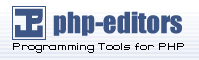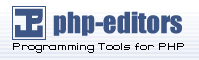SSL/TLS Strong Encryption: FAQ
The wise man doesn't give the right answers,
he poses the right questions.
-- Claude Levi-Strauss
This chapter is a collection of frequently asked questions (FAQ) and
corresponding answers following the popular USENET tradition. Most of these
questions occurred on the Newsgroup comp.infosystems.www.servers.unix or the mod_ssl Support
Mailing List modssl-users@modssl.org. They are collected at this place
to avoid answering the same questions over and over.
Please read this chapter at least once when installing mod_ssl or at least
search for your problem here before submitting a problem report to the
author.

The mod_ssl v1 package was initially created in April 1998 by Ralf S. Engelschall via porting Ben Laurie's Apache-SSL 1.17 source patches for
Apache 1.2.6 to Apache 1.3b6. Because of conflicts with Ben
Laurie's development cycle it then was re-assembled from scratch for
Apache 1.3.0 by merging the old mod_ssl 1.x with the newer Apache-SSL
1.18. From this point on mod_ssl lived its own life as mod_ssl v2. The
first publicly released version was mod_ssl 2.0.0 from August 10th,
1998. As of this writing (August 1999) the current mod_ssl version
is 2.4.0.
After one year of very active development with over 1000 working hours and
over 40 releases mod_ssl reached its current state. The result is an
already very clean source base implementing a very rich functionality.
The code size increased by a factor of 4 to currently a total of over
10.000 lines of ANSI C consisting of approx. 70% code and 30% code
documentation. From the original Apache-SSL code currently approx. 5% is
remaining only.
After the US export restrictions for cryptographic software were
opened, mod_ssl was integrated into the code base of Apache V2 in 2001.
Yes, mod_ssl is Year 2000 compliant.
Because first mod_ssl internally never stores years as two digits.
Instead it always uses the ANSI C & POSIX numerical data type
time_t type, which on almost all Unix platforms at the moment
is a signed long (usually 32-bits) representing seconds since
epoch of January 1st, 1970, 00:00 UTC. This signed value overflows in
early January 2038 and not in the year 2000. Second, date and time
presentations (for instance the variable ``%{TIME_YEAR}'')
are done with full year value instead of abbreviating to two digits.
Additionally according to a Year 2000
statement from the Apache Group, the Apache webserver is Year 2000
compliant, too. But whether OpenSSL or the underlying Operating System
(either a Unix or Win32 platform) is Year 2000 compliant is a different
question which cannot be answered here.
First, let us explain what Wassenaar and its Arrangement on
Export Controls for Conventional Arms and Dual-Use Goods and
Technologies is: This is a international regime, established 1995, to
control trade in conventional arms and dual-use goods and technology. It
replaced the previous CoCom regime. 33 countries are signatories:
Argentina, Australia, Austria, Belgium, Bulgaria, Canada, Czech Republic,
Denmark, Finland, France, Germany, Greece, Hungary, Ireland, Italy, Japan,
Luxembourg, the Netherlands, New Zealand, Norway, Poland, Portugal, Republic
of Korea, Romania, Russian Federation, Slovak Republic, Spain, Sweden,
Switzerland, Turkey, Ukraine, the United Kingdom and the United States. For more
details look at http://www.wassenaar.org/.
In short: The aim of the Wassenaar Arrangement is to prevent the build up
of military capabilities that threaten regional and international security
and stability. The Wassenaar Arrangement controls the export of
cryptography as a dual-use good, i.e., one that has both military and
civilian applications. However, the Wassenaar Arrangement also provides an
exemption from export controls for mass-market software and free software.
In the current Wassenaar List of Dual Use Goods and Technologies And
Munitions, under GENERAL SOFTWARE NOTE (GSN)
it says
The Lists do not control "software" which is either: 1. [...] 2. "in
the public domain".
And under DEFINITIONS OF TERMS USED IN
THESE LISTS
one can find the definition: In the public
domain": This means "technology" or "software" which has been made
available without restrictions upon its further dissemination. N.B.
Copyright restrictions do not remove "technology" or "software" from being
"in the public domain".
So, both mod_ssl and OpenSSL are in the public domain
for the purposes
of the Wassenaar Agreement and its List of Dual Use Goods and
Technologies And Munitions List
.
So, mod_ssl and OpenSSL are not affected by the Wassenaar Agreement.

There can be a lot of reasons why a core dump can occur, of course.
Ranging from buggy third-party modules, over buggy vendor libraries up to
a buggy mod_ssl version. But the above situation is often caused by old or
broken vendor DBM libraries. To solve it either build mod_ssl with the
built-in SDBM library (specify --enable-rule=SSL_SDBM at the
APACI command line) or switch from SSLSessionCache dbm: to the
newer SSLSessionCache shm:'' variant (after you have rebuilt
Apache with MM, of course).
When you receive entries like ``mod_ssl: Child could not open
SSLMutex lockfile /opt/apache/logs/ssl_mutex.18332 (System error follows)
[...] System: Permission denied (errno: 13)'' this is usually
caused by to restrictive permissions on the parent directories.
Make sure that all parent directories (here /opt,
/opt/apache and /opt/apache/logs) have the x-bit
set at least for the UID under which Apache's children are running (see
the User directive of Apache).
The additional 1MB are caused by the global shared memory pool Apache
allocates for all modules and which is not used by mod_ssl for
various reasons. So the actually allocated shared memory is always
1MB more than what you specify on SSLSessionCache.
But don't be confused by the display of `top': although is
indicates that each process grow, this is not reality, of
course. Instead the additional memory consumption is shared by
all processes, i.e. the 1.5MB are allocated only once per Apache
instance and not once per Apache server process.
Cryptographic software needs a source of unpredictable data
to work correctly. Many open source operating systems provide
a "randomness device" that serves this purpose (usually named
/dev/random). On other systems, applications have to
seed the OpenSSL Pseudo Random Number Generator (PRNG) manually with
appropriate data before generating keys or performing public key
encryption. As of version 0.9.5, the OpenSSL functions that need
randomness report an error if the PRNG has not been seeded with
at least 128 bits of randomness. So mod_ssl has to provide enough
entropy to the PRNG to work correctly. For this one has to use the
SSLRandomSeed directives.

Yes, HTTP and HTTPS use different server ports, so there is no direct
conflict between them. Either run two separate server instances (one binds
to port 80, the other to port 443) or even use Apache's elegant virtual
hosting facility where you can easily create two virtual servers which
Apache dispatches: one responding to port 80 and speaking HTTP and one
responding to port 443 speaking HTTPS.
You can run HTTPS on any port, but the standards specify port 443, which
is where any HTTPS compliant browser will look by default. You can force
your browser to look on a different port by specifying it in the URL like
this (for port 666): https://secure.server.dom:666/
While you usually just use
$ telnet localhost 80
GET / HTTP/1.0
for simple testing the HTTP protocol of Apache, it's not so easy for
HTTPS because of the SSL protocol between TCP and HTTP. But with the
help of OpenSSL's s_client command you can do a similar
check even for HTTPS:
$ openssl s_client -connect localhost:443 -state -debug
GET / HTTP/1.0
Before the actual HTTP response you receive detailed information about the
SSL handshake. For a more general command line client which directly
understands both the HTTP and HTTPS scheme, can perform GET and POST
methods, can use a proxy, supports byte ranges, etc. you should have a
look at nifty cURL
tool. With it you can directly check if your Apache is running fine on
Port 80 and 443 as following:
$ curl http://localhost/
$ curl https://localhost/
Because you connected with HTTP to the HTTPS port, i.e. you used an URL of
the form ``http://'' instead of ``https://''.
This also happens the other way round when you connect via HTTPS to a HTTP
port, i.e. when you try to use ``https://'' on a server that
doesn't support SSL (on this port). Make sure you are connecting to a
virtual server that supports SSL, which is probably the IP associated with
your hostname, not localhost (127.0.0.1).
There can be various reasons. Some of the common mistakes is that people
start Apache with just ``apachectl start'' (or
``httpd'') instead of ``apachectl startssl'' (or
``httpd -DSSL''. Or you're configuration is not correct. At
least make sure that your Listen
directives match your <VirtualHost>
directives. And if all fails, please do yourself a favor and start over with the
default configuration mod_ssl provides you.
Just make sure you have ``SSLOptions +StdEnvVars''
enabled for the context of your CGI/SSI requests.
Usually you have to use fully-qualified hyperlinks because
you have to change the URL scheme. But with the help of some URL
manipulations through mod_rewrite you can achieve the same effect while
you still can use relative URLs:
RewriteEngine on
RewriteRule ^/(.*):SSL$ https://%{SERVER_NAME}/$1 [R,L]
RewriteRule ^/(.*):NOSSL$ http://%{SERVER_NAME}/$1 [R,L]
This rewrite ruleset lets you use hyperlinks of the form
<a href="document.html:SSL">

The RSA private key file is a digital file that you can use to decrypt
messages sent to you. It has a public component which you distribute (via
your Certificate file) which allows people to encrypt those messages to
you. A Certificate Signing Request (CSR) is a digital file which contains
your public key and your name. You send the CSR to a Certifying Authority
(CA) to be converted into a real Certificate. A Certificate contains your
RSA public key, your name, the name of the CA, and is digitally signed by
your CA. Browsers that know the CA can verify the signature on that
Certificate, thereby obtaining your RSA public key. That enables them to
send messages which only you can decrypt.
See the Introduction chapter for a general
description of the SSL protocol.
Yes, in general, starting Apache with a built-in mod_ssl is just like
starting an unencumbered Apache, except for the fact that when you have a
pass phrase on your SSL private key file. Then a startup dialog pops up
asking you to enter the pass phrase.
To type in the pass phrase manually when starting the server can be
problematic, for instance when starting the server from the system boot
scripts. As an alternative to this situation you can follow the steps
below under ``How can I get rid of the pass-phrase dialog at Apache
startup time?''.
Here is a step-by-step description:
- Make sure OpenSSL is really installed and in your
PATH.
But some commands even work ok when you just run the
``openssl'' program from within the OpenSSL source tree as
``./apps/openssl''.
- Create a RSA private key for your Apache server
(will be Triple-DES encrypted and PEM formatted):
$ openssl genrsa -des3 -out server.key 1024
Please backup this server.key file and remember the
pass-phrase you had to enter at a secure location.
You can see the details of this RSA private key via the command:
$ openssl rsa -noout -text -in server.key
And you could create a decrypted PEM version (not recommended)
of this RSA private key via:
$ openssl rsa -in server.key -out server.key.unsecure
- Create a Certificate Signing Request (CSR) with the server RSA private
key (output will be PEM formatted):
$ openssl req -new -key server.key -out server.csr
Make sure you enter the FQDN ("Fully Qualified Domain Name") of the
server when OpenSSL prompts you for the "CommonName", i.e. when you
generate a CSR for a website which will be later accessed via
https://www.foo.dom/, enter "www.foo.dom" here.
You can see the details of this CSR via the command
$ openssl req -noout -text -in server.csr
- You now have to send this Certificate Signing Request (CSR) to
a Certifying Authority (CA) for signing. The result is then a real
Certificate which can be used for Apache. Here you have two options:
First you can let the CSR sign by a commercial CA like Verisign or
Thawte. Then you usually have to post the CSR into a web form, pay for
the signing and await the signed Certificate you then can store into a
server.crt file. For more information about commercial CAs have a look
at the following locations:
- Verisign
http://digitalid.verisign.com/server/apacheNotice.htm
- Thawte Consulting
http://www.thawte.com/certs/server/request.html
- CertiSign Certificadora Digital Ltda.
http://www.certisign.com.br
- IKS GmbH
http://www.iks-jena.de/produkte/ca/
- Uptime Commerce Ltd.
http://www.uptimecommerce.com
- BelSign NV/SA
http://www.belsign.be
Second you can use your own CA and now have to sign the CSR yourself by
this CA. Read the next answer in this FAQ on how to sign a CSR with
your CA yourself.
You can see the details of the received Certificate via the command:
$ openssl x509 -noout -text -in server.crt
- Now you have two files:
server.key and
server.crt. These now can be used as following inside your
Apache's httpd.conf file:
SSLCertificateFile /path/to/this/server.crt
SSLCertificateKeyFile /path/to/this/server.key
The server.csr file is no longer needed.
The short answer is to use the CA.sh or CA.pl
script provided by OpenSSL. The long and manual answer is this:
- Create a RSA private key for your CA
(will be Triple-DES encrypted and PEM formatted):
$ openssl genrsa -des3 -out ca.key 1024
Please backup this ca.key file and remember the
pass-phrase you currently entered at a secure location.
You can see the details of this RSA private key via the command
$ openssl rsa -noout -text -in ca.key
And you can create a decrypted PEM version (not recommended) of this
private key via:
$ openssl rsa -in ca.key -out ca.key.unsecure
- Create a self-signed CA Certificate (X509 structure)
with the RSA key of the CA (output will be PEM formatted):
$ openssl req -new -x509 -days 365 -key ca.key -out ca.crt
You can see the details of this Certificate via the command:
$ openssl x509 -noout -text -in ca.crt
- Prepare a script for signing which is needed because
the ``
openssl ca'' command has some strange requirements
and the default OpenSSL config doesn't allow one easily to use
``openssl ca'' directly. So a script named
sign.sh is distributed with the mod_ssl distribution
(subdir pkg.contrib/). Use this script for signing.
- Now you can use this CA to sign server CSR's in order to create real
SSL Certificates for use inside an Apache webserver (assuming
you already have a
server.csr at hand):
$ ./sign.sh server.csr
This signs the server CSR and results in a server.crt file.
You simply have to read it with the old pass-phrase and write it again
by specifying the new pass-phrase. You can accomplish this with the following
commands:
$ openssl rsa -des3 -in server.key -out server.key.new
$ mv server.key.new server.key
Here you're asked two times for a PEM pass-phrase. At the first
prompt enter the old pass-phrase and at the second prompt
enter the new pass-phrase.
The reason why this dialog pops up at startup and every re-start
is that the RSA private key inside your server.key file is stored in
encrypted format for security reasons. The pass-phrase is needed to be
able to read and parse this file. When you can be sure that your server is
secure enough you perform two steps:
- Remove the encryption from the RSA private key (while
preserving the original file):
$ cp server.key server.key.org
$ openssl rsa -in server.key.org -out server.key
- Make sure the server.key file is now only readable by root:
$ chmod 400 server.key
Now server.key will contain an unencrypted copy of the key.
If you point your server at this file it will not prompt you for a
pass-phrase. HOWEVER, if anyone gets this key they will be able to
impersonate you on the net. PLEASE make sure that the permissions on that
file are really such that only root or the web server user can read it
(preferably get your web server to start as root but run as another
server, and have the key readable only by root).
As an alternative approach you can use the ``SSLPassPhraseDialog
exec:/path/to/program'' facility. But keep in mind that this is
neither more nor less secure, of course.
The private key contains a series of numbers. Two of those numbers form
the "public key", the others are part of your "private key". The "public
key" bits are also embedded in your Certificate (we get them from your
CSR). To check that the public key in your cert matches the public
portion of your private key, you need to view the cert and the key and
compare the numbers. To view the Certificate and the key run the
commands:
$ openssl x509 -noout -text -in server.crt
$ openssl rsa -noout -text -in server.key
The `modulus' and the `public exponent' portions in the key and the
Certificate must match. But since the public exponent is usually 65537
and it's bothering comparing long modulus you can use the following
approach:
$ openssl x509 -noout -modulus -in server.crt | openssl md5
$ openssl rsa -noout -modulus -in server.key | openssl md5
And then compare these really shorter numbers. With overwhelming
probability they will differ if the keys are different. BTW, if I want to
check to which key or certificate a particular CSR belongs you can compute
$ openssl req -noout -modulus -in server.csr | openssl md5
Usually when you see errors like OpenSSL: error:14094412: SSL
routines:SSL3_READ_BYTES:sslv3 alert bad certificate in the SSL
logfile, this means that the browser was unable to handle the server
certificate/private-key which perhaps contain a RSA-key not equal to 1024
bits. For instance Netscape Navigator 3.x is one of those browsers.
The private key sizes for SSL must be either 512 or 1024 for compatibility
with certain web browsers. A keysize of 1024 bits is recommended because
keys larger than 1024 bits are incompatible with some versions of Netscape
Navigator and Microsoft Internet Explorer, and with other browsers that
use RSA's BSAFE cryptography toolkit.
The CA certificates under the path you configured with
SSLCACertificatePath are found by SSLeay through hash
symlinks. These hash values are generated by the `openssl x509 -noout
-hash' command. But the algorithm used to calculate the hash for a
certificate has changed between SSLeay 0.8 and 0.9. So you have to remove
all old hash symlinks and re-create new ones after upgrading. Use the
Makefile mod_ssl placed into this directory.
The default certificate format for SSLeay/OpenSSL is PEM, which actually
is Base64 encoded DER with header and footer lines. For some applications
(e.g. Microsoft Internet Explorer) you need the certificate in plain DER
format. You can convert a PEM file cert.pem into the
corresponding DER file cert.der with the following command:
$ openssl x509 -in cert.pem -out cert.der -outform DER
This is because Verisign has never provided specific instructions
for Apache+mod_ssl. Rather they tell you what you should do
if you were using C2Net's Stronghold (a commercial Apache
based server with SSL support). The only thing you have to do
is to save the certificate into a file and give the name of
that file to the SSLCertificateFile directive.
Remember that you need to give the key file in as well (see
SSLCertificateKeyFile directive). For a better
CA-related overview on SSL certificate fiddling you can look at Thawte's mod_ssl instructions.
Yes, mod_ssl since version 2.1 supports the SGC facility. You don't have
to configure anything special for this, just use a Global ID as your
server certificate. The step up of the clients are then
automatically handled by mod_ssl under run-time. For details please read
the README.GlobalID document in the mod_ssl distribution.
That is because Verisign uses an intermediate CA certificate between
the root CA certificate (which is installed in the browsers) and
the server certificate (which you installed in the server). You
should have received this additional CA certificate from Verisign.
If not, complain to them. Then configure this certificate with the
SSLCertificateChainFile directive in the server. This
makes sure the intermediate CA certificate is send to the browser
and this way fills the gap in the certificate chain.

There can be a number of reasons for this, but the main one
is problems with the SSL session Cache specified by the
SSLSessionCache directive. The DBM session
cache is most likely the source of the problem, so trying the SHM session cache or
no cache at all may help.
Because SSL uses strong cryptographic encryption and this needs a lot of
number crunching. And because when you request a webpage via HTTPS even
the images are transferred encrypted. So, when you have a lot of HTTPS
traffic the load increases.
Usually this is caused by using a /dev/random device for
SSLRandomSeed which is blocking in read(2) calls if not
enough entropy is available. Read more about this problem in the reference
chapter under SSLRandomSeed.
Usually just all SSL ciphers which are supported by the
version of OpenSSL in use (can depend on the way you built
OpenSSL). Typically this at least includes the following:
- RC4 with MD5
- RC4 with MD5 (export version restricted to 40-bit key)
- RC2 with MD5
- RC2 with MD5 (export version restricted to 40-bit key)
- IDEA with MD5
- DES with MD5
- Triple-DES with MD5
To determine the actual list of supported ciphers you can
run the following command:
In order to use Anonymous Diffie-Hellman (ADH) ciphers, it is not enough
to just put ``ADH'' into your SSLCipherSuite.
Additionally you have to build OpenSSL with
``-DSSL_ALLOW_ADH''. Because per default OpenSSL does not
allow ADH ciphers for security reasons. So if you are actually enabling
these ciphers make sure you are informed about the side-effects.
Either you have messed up your SSLCipherSuite
directive (compare it with the pre-configured example in
httpd.conf-dist) or you have chosen the DSA/DH
algorithms instead of RSA when you generated your private key
and ignored or overlooked the warnings. If you have chosen
DSA/DH, then your server no longer speaks RSA-based SSL ciphers
(at least not until you also configure an additional RSA-based
certificate/key pair). But current browsers like NS or IE only speak
RSA ciphers. The result is the "no shared ciphers" error. To fix
this, regenerate your server certificate/key pair and this time
choose the RSA algorithm.
The reason is very technical. Actually it's some sort of a chicken and
egg problem: The SSL protocol layer stays below the HTTP protocol layer
and encapsulates HTTP. When an SSL connection (HTTPS) is established
Apache/mod_ssl has to negotiate the SSL protocol parameters with the
client. For this mod_ssl has to consult the configuration of the virtual
server (for instance it has to look for the cipher suite, the server
certificate, etc.). But in order to dispatch to the correct virtual server
Apache has to know the Host HTTP header field. For this the
HTTP request header has to be read. This cannot be done before the SSL
handshake is finished. But the information is already needed at the SSL
handshake phase. Bingo!
Name-Based Virtual Hosting is a very popular method of identifying
different virtual hosts. It allows you to use the same IP address and
the same port number for many different sites. When people move on to
SSL, it seems natural to assume that the same method can be used to have
lots of different SSL virtual hosts on the same server.
It comes as rather a shock to learn that it is impossible.
The reason is that the SSL protocol is a separate layer which
encapsulates the HTTP protocol. So the problem is that the SSL session
is a separate transaction that takes place before the HTTP session even
starts. Therefore all the server receives is an SSL request on IP
address X and port Y (usually 443). Since the SSL request does not
contain any Host: field, the server has no way to decide which SSL
virtual host to use. Usually, it will just use the first one it finds
that matches the port and IP address.
You can, of course, use Name-Based Virtual Hosting to identify many
non-SSL virtual hosts (all on port 80, for example) and then you can
have no more than 1 SSL virtual host (on port 443). But if you do this,
you must make sure to put the non-SSL port number on the NameVirtualHost
directive, e.g.
NameVirtualHost 192.168.1.1:80
Other workaround solutions are:
Use separate IP addresses for different SSL hosts.
Use different port numbers for different SSL hosts.
No, the username/password is already transmitted encrypted. The icon in
Netscape browsers is just not really synchronized with the SSL/TLS layer
(it toggles to the locked state when the first part of the actual webpage
data is transferred which is not quite correct) and this way confuses
people. The Basic Authentication facility is part of the HTTP layer and
this layer is above the SSL/TLS layer in HTTPS. And before any HTTP data
communication takes place in HTTPS the SSL/TLS layer has already done the
handshake phase and switched to encrypted communication. So, don't get
confused by this icon.
The first reason is that the SSL implementation in some MSIE versions has
some subtle bugs related to the HTTP keep-alive facility and the SSL close
notify alerts on socket connection close. Additionally the interaction
between SSL and HTTP/1.1 features are problematic with some MSIE versions,
too. You've to work-around these problems by forcing
Apache+mod_ssl+OpenSSL to not use HTTP/1.1, keep-alive connections or
sending the SSL close notify messages to MSIE clients. This can be done by
using the following directive in your SSL-aware virtual host section:
SetEnvIf User-Agent ".*MSIE.*" \
nokeepalive ssl-unclean-shutdown \
downgrade-1.0 force-response-1.0
Additionally it is known some MSIE versions have also problems
with particular ciphers. Unfortunately one cannot workaround these
bugs only for those MSIE particular clients, because the ciphers
are already used in the SSL handshake phase. So a MSIE-specific
SetEnvIf doesn't work
to solve these problems. Instead one has to do more drastic
adjustments to the global parameters. But before you decide to do
this, make sure your clients really have problems. If not, do not
do this, because it affects all(!) your clients, i.e., also your
non-MSIE clients.
The next problem is that 56bit export versions of MSIE 5.x browsers have a
broken SSLv3 implementation which badly interacts with OpenSSL versions
greater than 0.9.4. You can either accept this and force your clients to
upgrade their browsers, or you downgrade to OpenSSL 0.9.4 (hmmm), or you
can decide to workaround it by accepting the drawback that your workaround
will horribly affect also other browsers:
This completely disables the SSLv3 protocol and lets those browsers work.
But usually this is an even less acceptable workaround. A more reasonable
workaround is to address the problem more closely and disable only the
ciphers which cause trouble.
SSLCipherSuite
ALL:!ADH:!EXPORT56:RC4+RSA:+HIGH:+MEDIUM:+LOW:+SSLv2:+EXP
This also lets the broken MSIE versions work, but only removes the
newer 56bit TLS ciphers.
Another problem with MSIE 5.x clients is that they refuse to connect to
URLs of the form https://12.34.56.78/ (IP-addresses are used
instead of the hostname), if the server is using the Server Gated
Cryptography (SGC) facility. This can only be avoided by using the fully
qualified domain name (FQDN) of the website in hyperlinks instead, because
MSIE 5.x has an error in the way it handles the SGC negotiation.
And finally there are versions of MSIE which seem to require that
an SSL session can be reused (a totally non standard-conforming
behaviour, of course). Connection with those MSIE versions only work
if a SSL session cache is used. So, as a work-around, make sure you
are using a session cache (see SSLSessionCache directive).
The problem usually is that you had created a new server certificate with
the same DN, but you had told your browser to accept forever the old
server certificate. Once you clear the entry in your browser for the old
certificate, everything usually will work fine. Netscape's SSL
implementation is correct, so when you encounter I/O errors with Netscape
Navigator it is most of the time caused by the configured certificates.

The following information resources are available.
In case of problems you should search here first.
- Answers in the User Manual's F.A.Q. List (this)
-
http://httpd.apache.org/docs-2.0/ssl/ssl_faq.html
First look inside the F.A.Q. (this text), perhaps your problem is such
popular that it was already answered a lot of times in the past.
- Postings from the modssl-users Support Mailing List http://www.modssl.org/support/
- Second search for your problem in one of the existing archives of the
modssl-users mailing list. Perhaps your problem popped up at least once for
another user, too.
The following lists all support possibilities for mod_ssl, in order of
preference, i.e. start in this order and do not pick the support possibility
you just like most, please.
- Write a Problem Report into the Bug Database
http://www.modssl.org/support/bugdb/
This is the preferred way of submitting your problem report, because this
way it gets filed into the bug database (it cannot be lost) and
send to the modssl-users mailing list (others see the current problems and
learn from answers).
- Write a Problem Report to the modssl-users Support Mailing List
modssl-users@modssl.org
This is the second way of submitting your problem report. You have to
subscribe to the list first, but then you can easily discuss your problem
with both the author and the whole mod_ssl user community.
You have to at least always provide the following information:
- Apache and OpenSSL version information
- The Apache version can be determined
by running ``
httpd -v''. The OpenSSL version can be
determined by running ``openssl version''. Alternatively when
you have Lynx installed you can run the command ``lynx -mime_header
http://localhost/ | grep Server'' to determine all information in a
single step.
- The details on how you built and installed Apache+mod_ssl+OpenSSL
- For this you can provide a logfile of your terminal session which shows
the configuration and install steps. Alternatively you can at least
provide the
configure command line you used.
- In case of core dumps please include a Backtrace
- In case your Apache+mod_ssl+OpenSSL should really dump core please attach
a stack-frame ``backtrace'' (see the next question on how to get it).
Without this information the reason for your core dump cannot be found.
So you have to provide the backtrace, please.
- A detailed description of your problem
- Don't laugh, I'm totally serious. I already got a lot of problem reports
where the people not really said what's the actual problem is. So, in your
own interest (you want the problem be solved, don't you?) include as much
details as possible, please. But start with the essentials first, of
course.
In general no, at least not unless you provide more details about the code
location where Apache dumped core. What is usually always required in
order to help you is a backtrace (see next question). Without this
information it is mostly impossible to find the problem and help you in
fixing it.
Follow the following steps:
- Make sure you have debugging symbols available in at least
Apache. On platforms where you use GCC/GDB you have to build
Apache+mod_ssl with ``
OPTIM="-g -ggdb3"'' to achieve this. On
other platforms at least ``OPTIM="-g"'' is needed.
- Startup the server and try to produce the core-dump. For this you perhaps
want to use a directive like ``
CoreDumpDirectory /tmp'' to
make sure that the core-dump file can be written. You then should get a
/tmp/core or /tmp/httpd.core file. When you
don't get this, try to run your server under an UID != 0 (root), because
most "current" kernels do not allow a process to dump core after it has
done a setuid() (unless it does an exec()) for
security reasons (there can be privileged information left over in
memory). Additionally you can run ``/path/to/httpd -X''
manually to force Apache to not fork.
- Analyze the core-dump. For this run
gdb /path/to/httpd
/tmp/httpd.core or a similar command has to run. In GDB you then
just have to enter the bt command and, voila, you get the
backtrace. For other debuggers consult your local debugger manual. Send
this backtrace to the author.